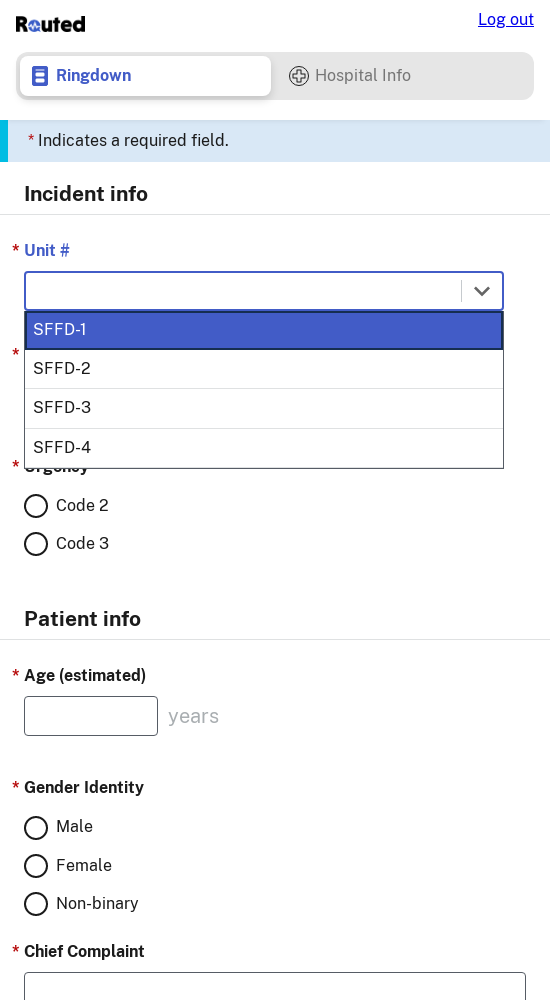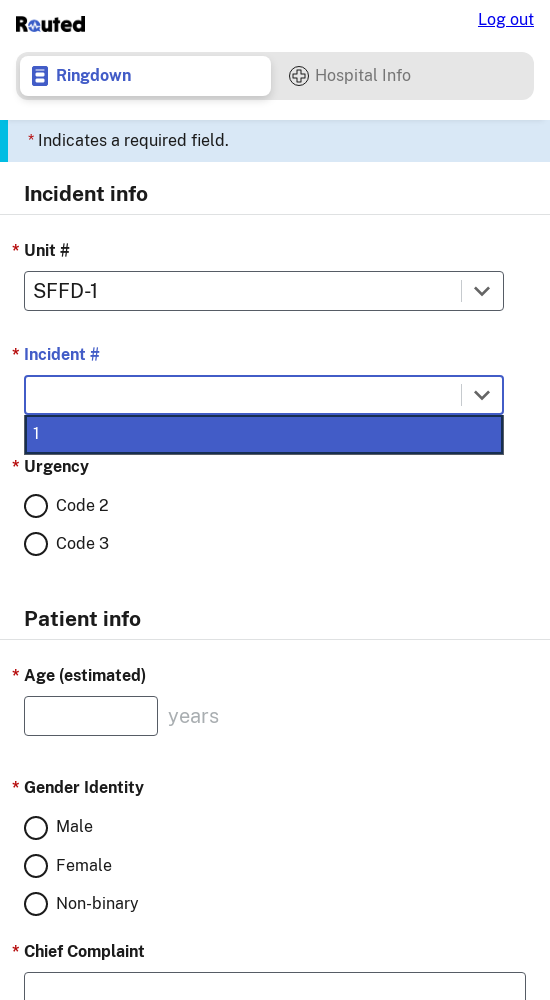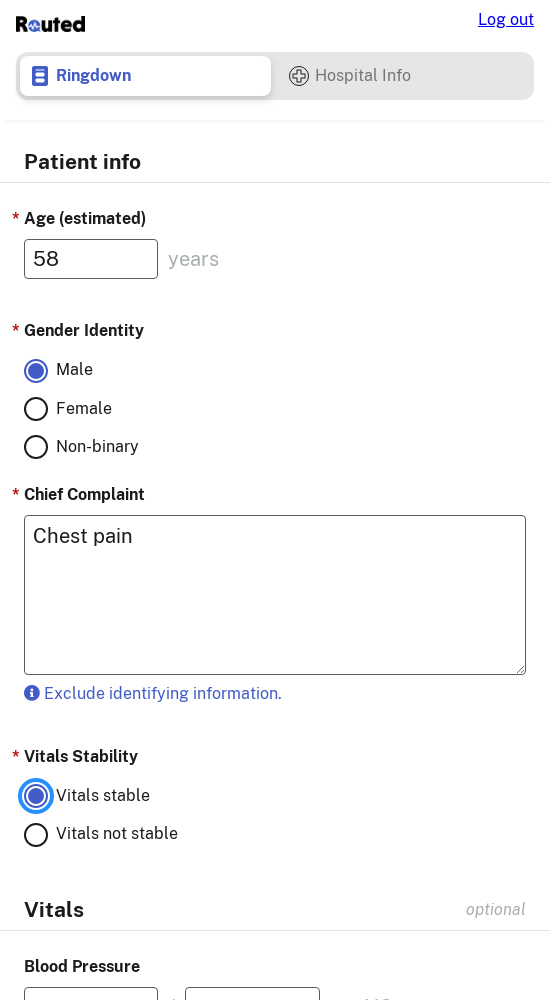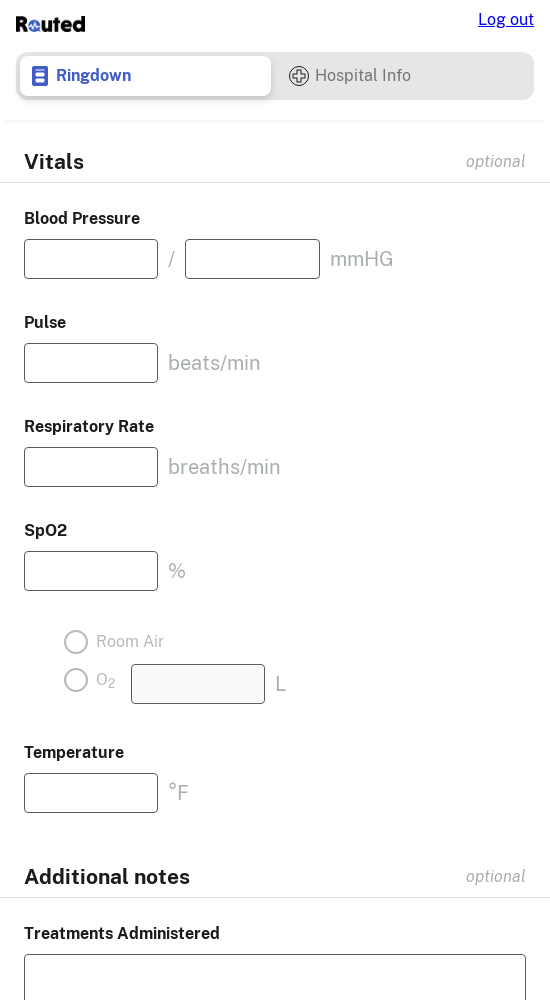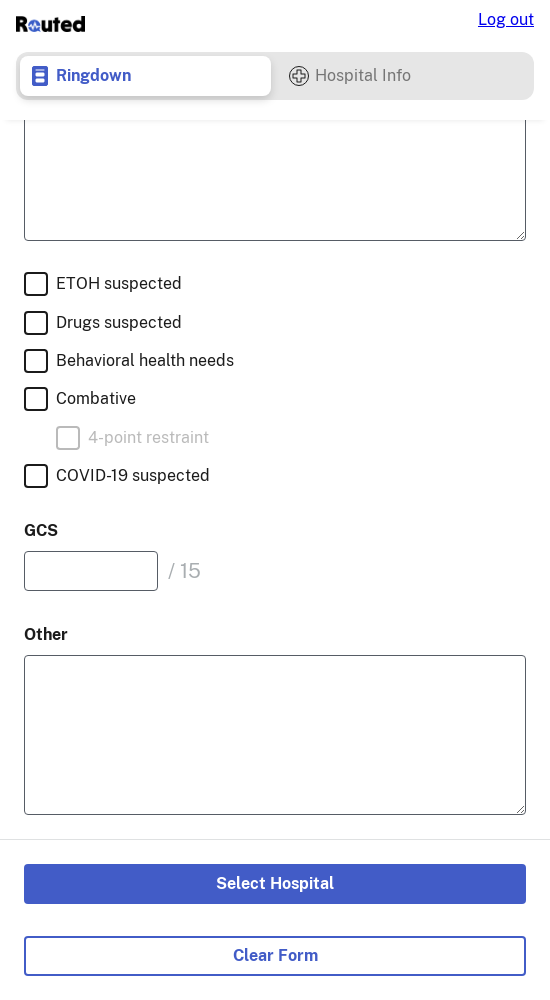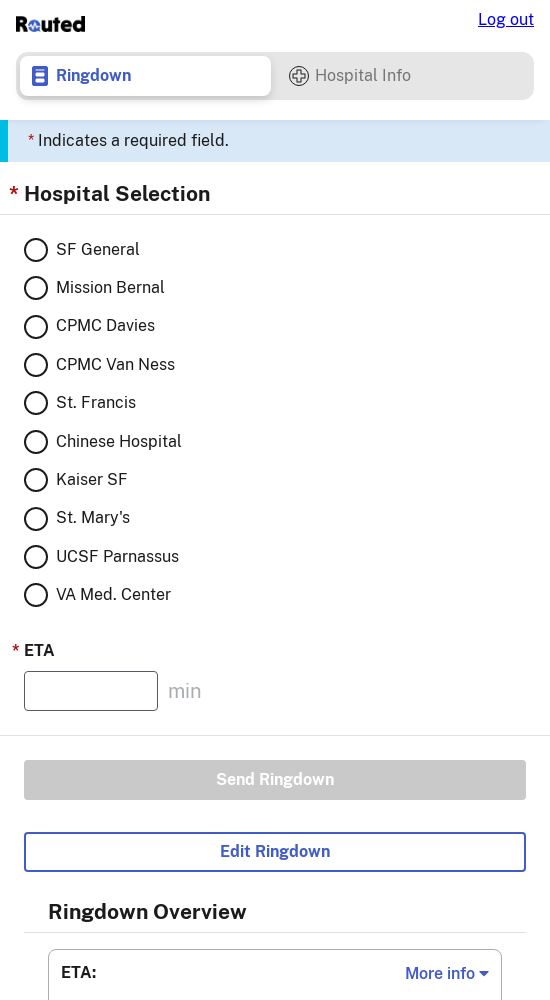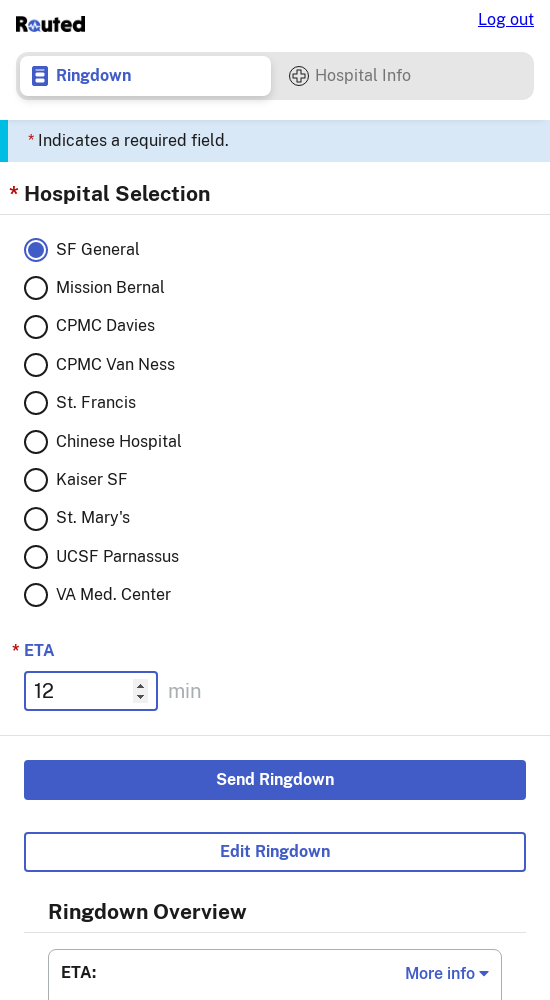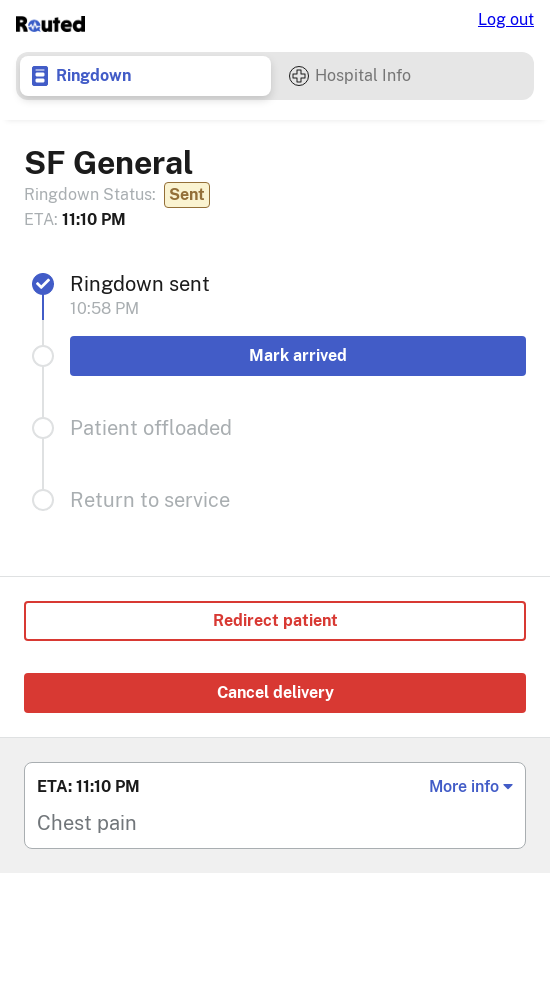User Guides
Follow the step-by-step instructions below to get started with Routed.
Sending a Ringdown
![screenshot]()
Select or enter your Unit #, which will update the Incident # menu.
![screenshot]()
Select or enter the Incident # for the patient.
![screenshot]()
Enter all the required Patient Info, marked with a red star.
![screenshot]()
Optionally, add Vitals and Additional notes.
![screenshot]()
Click Select Hospital at the end of the form.
![screenshot]()
Select the hospital you wish to send the ringdown to. You may switch to the Hospital Info tab at any time to review the latest hospital status updates.
![screenshot]()
Enter your ETA and click Send Ringdown.
![screenshot]()
You will then be presented with a progress screen tracking the ringdown.